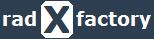Renaming & Cleaning Solution and Project
Open Solution
Open the solution by clicking on the solutions file (.sln).
Renaming Solution and Project
Note: Using the instructions below you would replace Acme with the name of your choice, we used this value for the sake of the example and instructions.
Assuming you have the project open in Visual Studio 2019.
Right-click on the Solution and press the Rename menu item to rename it (e.g. Acme).
Right-click on the Project under the src folder and press Rename menu item to rename it
Update Code References
With Visual Studio still open press the key combination: SHFT+ CTRL+ H
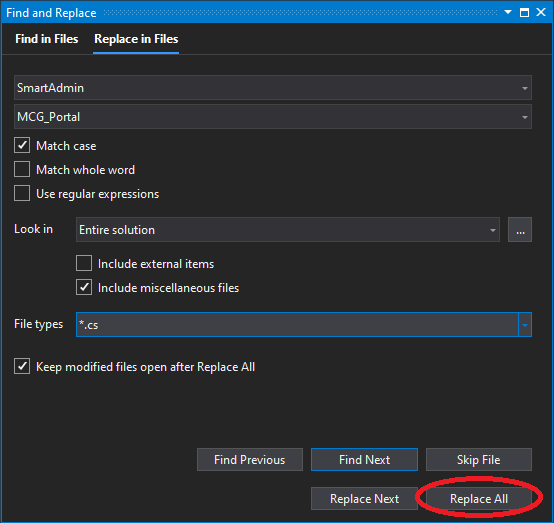
Enter the following values on the Replace in Files dialog
o Enter the search term SmartAdmin
o Enter the replacement term Acme
o Select the Match case checkbox
o Restrict the search to *.cs files
o Click on Replace All
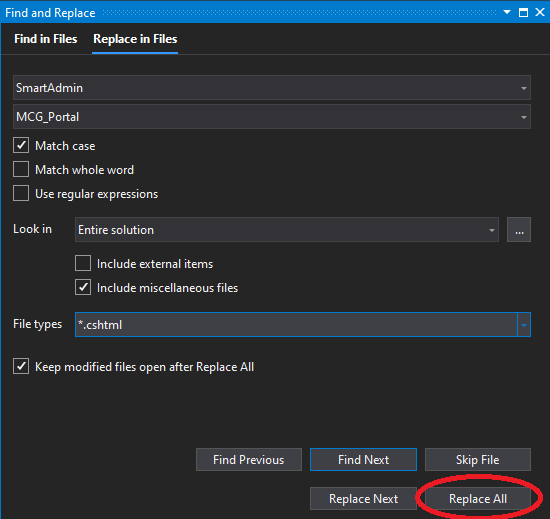
Enter the following values on the Replace in Files dialog
o Enter the search term using SmartAdmin
o Enter the replacement term using Acme
o Select the Match case checkbox
o Restrict the search to *.cshtml files
o Click on Replace All
Update Application Settings
1. Open the file appsettings.json located in the root of the Acme.WebUI project
2. Press the key combination: CTRL+H
o Replace SmartAdmin with Acme
o Click on Replace All
3. Replace SmartAdmin with your new name in:
o Acme.WebUI.csproj
o launchSettings.json
4. Build and Launch the website
o Press SHFT+CTRL+B to build the Application and check for faulty output
o Press CTRL+F5 to launch the Application in IIS Express
Rename Project Directory
Unfortunately, this does not give us a complete rename operation as the initial folder of the WebUI project will still be named SmartAdmin.WebUI. In order to address this, we will need to carry out a small set of last steps.
1. Close Visual Studio 2019
2. Use explorer (or any other file manager program) to open the SmartAd...I mean Acme folder
3. Locate the ./src/SmartAdmin.WebUI folder and rename it to Acme.WebUI
4. Open the Acme.sln file in the root of the project package folder in your favorite editor
5. Press CTRL+H and replace SmartAdmin with Acme
That should be it! Your project is now fully renamed to use the name you prefer!