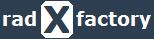Prerequisites
AWS - RDS (MS SQL Server)
Create Proof of Concept (Free Tier) Database
Navigate to RDS > Create database
| Choose a database creation method | |
| Standard Create | Choose this option |
| Engine options | |
| Engine Type | Microsoft SQL Server |
| Edition | SQL Server Express Edition |
| Version | Choose latest applicable version |
| Templates | |
| Free tier | Choose this option |
| Settings | |
| DB instance identifier | G53-RDS-POC |
| Credentials Settings - Master username | sa |
| Credentials Settings - Master password | Provide a strong password (without special character) |
| DB instance size | |
| Burstable classes | db.t2.micro |
| Storage | |
| Storage Type | General Purpose (SSD) |
| Allocated storage | 20 GiB |
| Storage autoscaling | Disable |
| Connectivity | |
| VPC | Select Default VPC |
| Subnet group | default |
| Publicly accessible |
Yes - if you are connecting to this database from outside the VPC No - if you are connecting to this database from inside the VPC (EC2 instances) |
| VPC security group | Choose existing or create new security group |
| Availability Zone | No preference |
| Database port | 1433 |
| Microsoft SQL Server Windows Authentication | |
| Enable Microsoft SQL Server Windows authentication | Do not enable option |
| Additional configuration | |
| Database options - DB parameter group | default... |
| Database options - Option group | default... |
| Database options - Time zone | No preference |
| Database options - Collation | blank |
| Backup - Enable automatic backups | Disable |
| Performance Insights - Enable Performance Insights | Disable |
| Monitoring - Enable Enhanced monitoring | Disable |
| Log exports - Select the log types to publish to Amazon CloudWatch Logs | Disable |
| Maintenance - Enable auto minor version upgrade | Disable |
| Maintenance - Maintenance window | No preference |
| Deletion protection - Enable deletion protection - Maintenance window | Disable |
Click 'Create database'
Connect to your Database
Select your endpoint under properties and use your username and password to connect to your database.